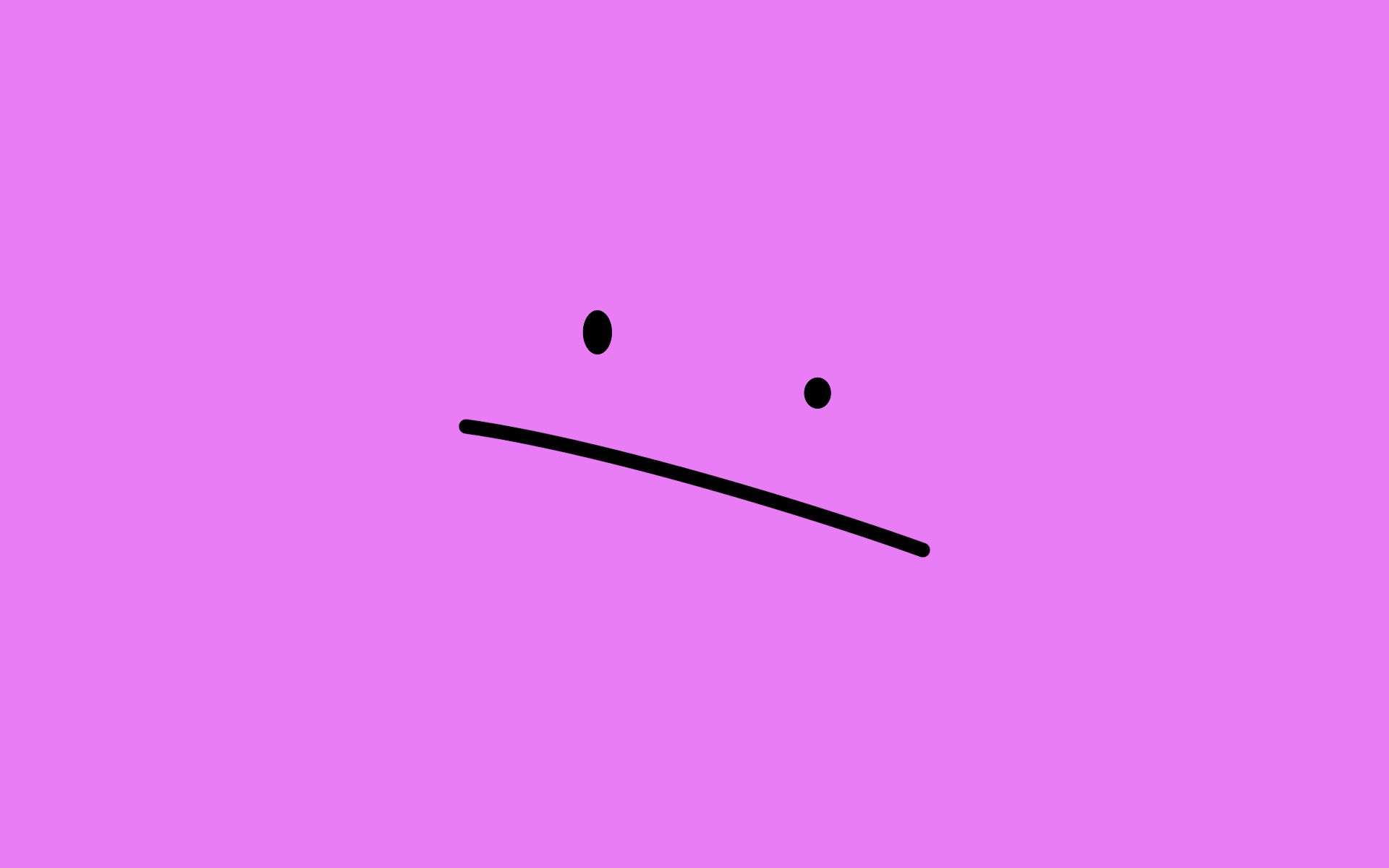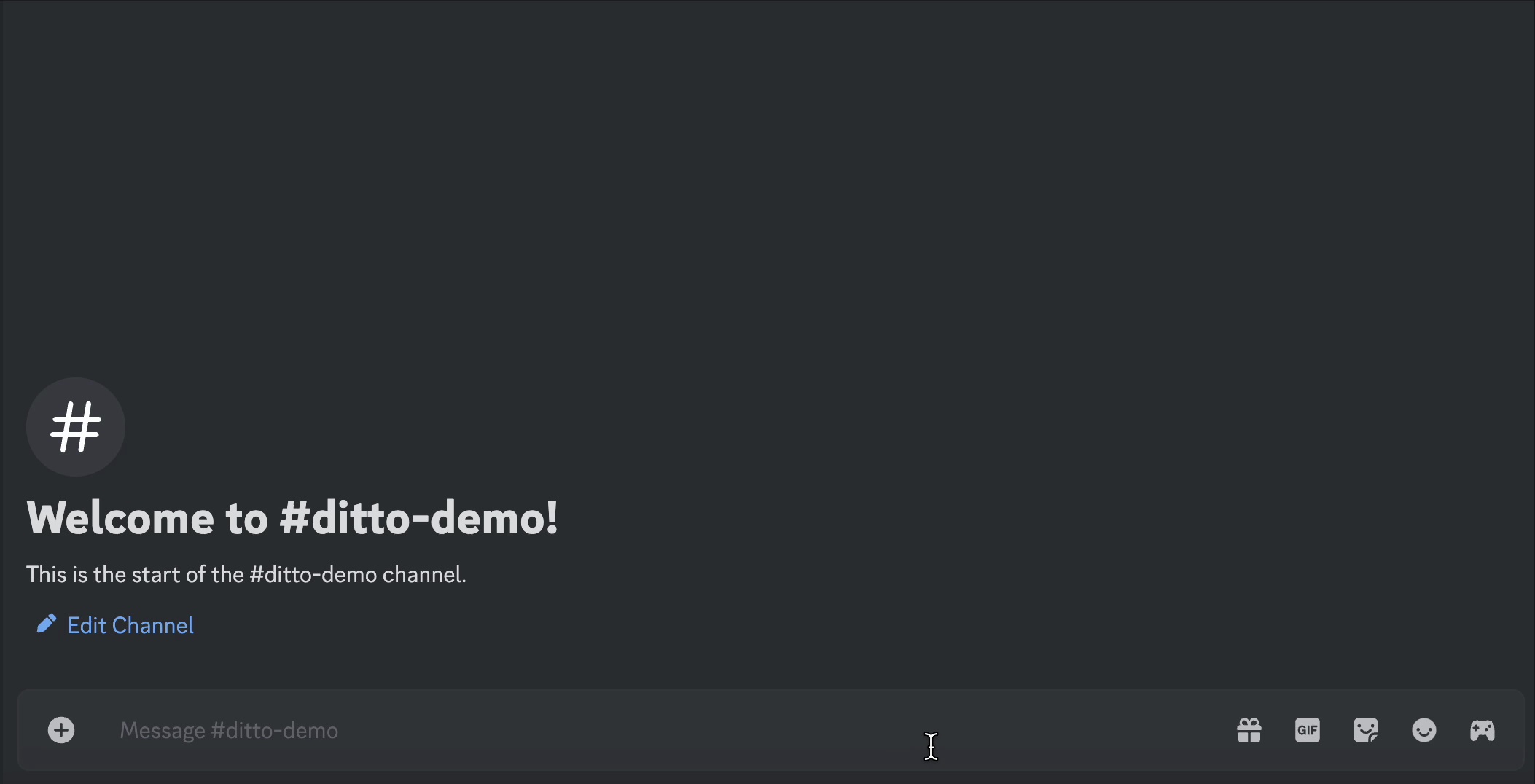
How to Use Ditto Bot
A comprehensive guide on how to set up and use Ditto Bot for server cloning.
Farzeen Qaiser
2025-08-02
5 min read
How to Use Ditto Bot: Complete Guide to Discord Server Cloning
Ditto Bot makes Discord server cloning simple and efficient. This comprehensive guide will walk you through every step of using Ditto Bot to successfully clone your Discord servers, from initial setup to completion.
What You'll Need Before Starting
Before you begin cloning your Discord server, make sure you have:
- Owner permissions on both the source server (server you're cloning from) and target server (server you're cloning to)
- Developer Mode enabled on Discord to copy server IDs
- Administrator permissions for Ditto Bot on both servers
- A Top.gg account to vote for the bot (free and quick to set up)
Step-by-Step Guide to Using Ditto Bot
Step 1: Invite Ditto Bot to Both Servers
First, you need to invite Ditto Bot to both your source server and target server:
- Visit the Ditto Bot website and click "Add to Discord"
- Select your source server from the dropdown menu
- Make sure to grant Administrator permissions to Ditto Bot
- Click "Authorize" to add the bot to your server
- Repeat this process for your target server
Video: Inviting Ditto Bot with Administrator permissions
⚠️ Important: Administrator permissions are required for Ditto Bot to work properly. Without these permissions, the bot cannot clone channels, roles, or permissions correctly.
Step 2: Vote for Ditto Bot on Top.gg
To unlock the cloning commands, you need to vote for Ditto Bot on Top.gg:
- Visit
top.ggand search for "Ditto Bot" - Click on the Ditto Bot page
- Click the "Vote" button (you may need to log in with Discord)
- Complete the voting process
- Wait 10-15 seconds for the vote to be registered in our system
Video: Voting for Ditto Bot on Top.gg
💡 Tip: Voting is free and helps support the development of Ditto Bot. You can vote once every 12 hours.
Step 3: Enable Developer Mode (If Not Already Enabled)
You need Developer Mode enabled to copy server IDs. If you haven't enabled it yet:
- Open Discord Settings (gear icon next to your username)
- Navigate to "Advanced" in the left sidebar
- Toggle "Developer Mode" to ON
For detailed instructions, check out our Enable Developer Mode guide.
Step 4: Copy Your Target Server ID
Now you need to get the ID of the server you want to clone TO (target server):
- Go to your target server (the empty server you want to clone into)
- Right-click on the server name in your server list (left sidebar)
- Select "Copy Server ID" from the context menu
- The server ID is now copied to your clipboard
Video: Copying server ID by right-clicking on server name
🚨 Important: You must be the owner of both servers. Ditto Bot will not work if you're not the server owner, even with Administrator permissions.
Step 5: Run the Clone Command
Now you're ready to start the cloning process:
- Go to your source server (the server you want to clone FROM)
- In any channel, type:
/clone_this_server - Paste your target server ID in the command parameter
- Press Enter to execute the command
Video: Running the /clone_this_server command in Discord
Step 6: Select Your Cloning Options
Ditto Bot will present you with various cloning options:
- Clone Discord Channels: Copy all Discord text and voice channels
- Clone Discord Categories: Copy Discord channel categories and server organization
- Clone Discord Roles: Copy all Discord server roles and their permissions
- Clone Discord Messages: Copy recent messages from Discord channels
- Clone Permissions: Copy Discord channel-specific permission overwrites
- Clone Emojis: Copy all custom Discord emojis to the target server
- Clone Stickers: Copy all custom Discord stickers to the target server
- Clone Server Icon: Copy the Discord server's profile picture/icon
- Clone Server Banner: Copy the Discord server's banner image
Select the options you want by clicking on them. Most users will want all options including emojis and stickers, with message cloning being optional based on your needs.
Video: Selecting cloning options in Ditto Bot menu
Step 7: Confirm Your Choices
Before starting the cloning process, Ditto Bot will show you a summary:
- Review the source server name and target server name
- Check which options you've selected
- Verify that both servers are correct
- Click the "Confirm" button to start cloning
Video: Confirming cloning options and clicking Continue button
Step 8: Wait for Cloning to Complete
Once you click Continue, Ditto Bot will start the cloning process:
- The bot will show progress updates as it works
- Cloning typically takes 2-10 minutes depending on server size
- Do not interrupt the process or remove the bot during cloning
- You'll receive a completion message when finished
Video: Ditto Bot cloning process with progress updates
What Gets Cloned?
Ditto Bot can clone the following elements from your Discord server:
- Text Channels: Discord text channel names, topics, slowmode settings, and NSFW flags
- Voice Channels: Discord voice channel names, user limits, and bitrate settings
- Categories: Discord server channel organization and structure
- Roles: Discord role names, colors, permissions, and role hierarchy
- Permissions: Channel-specific Discord permission overwrites
- Custom Emojis: All Discord server emojis, including animated ones
- Custom Stickers: All Discord server stickers and sticker packs
- Server Icon: Your Discord server's profile picture/avatar
- Server Banner: The banner image of your Discord server (if available)
- Messages: Clone all messages from your Discord channels
What Doesn't Get Cloned?
Due to Discord limitations, these items cannot be cloned:
- Server Members: Users must join the new server manually
- Server Boosts: Nitro boosts and boost perks
- Bots: Other bots must be re-invited manually
- Webhooks: Webhook configurations (for security reasons)
- Invites: Server invitation links
Troubleshooting Common Issues
"You must be the server owner" Error
- Ensure you own both the source and target servers
- Administrator permissions are not enough - you must be the actual owner
- Check server ownership in Server Settings → Overview
"Please vote for the bot" Error
- Make sure you voted on Top.gg within the last 12 hours
- Wait 10-15 seconds after voting before trying the command
- Try voting again if the error persists
"Missing Permissions" Error
- Ensure Ditto Bot has Administrator permissions in both servers
- Check that the bot's role is high enough in the role hierarchy
- Re-invite the bot with proper permissions if needed
Tips for Successful Cloning
- Use a fresh target server: Start with an empty server for best results
- Clean up first: Remove unused channels/roles from source server before cloning
- Test with small servers: Try cloning a small server first to get familiar with the process
- Be patient: Large servers take longer to clone - don't interrupt the process
- Have backups: Keep important information backed up separately
Conclusion
Using Ditto Bot to clone your Discord server is straightforward when you follow these steps. Remember to ensure you have the proper permissions, vote on Top.gg, and be patient during the cloning process.
If you encounter any issues or need help, don't hesitate to join our support server where our community and developers can assist you with any questions about using Ditto Bot.