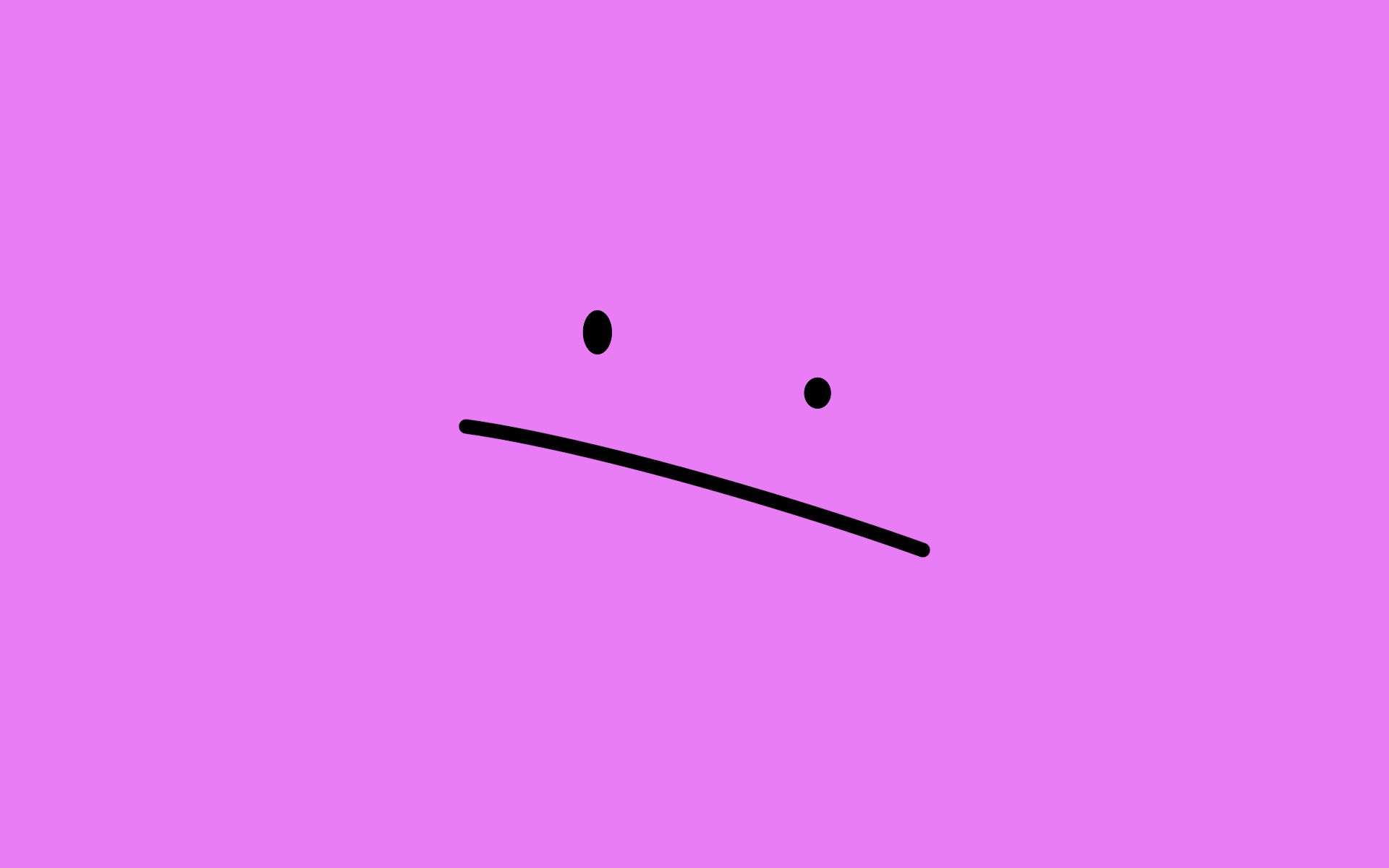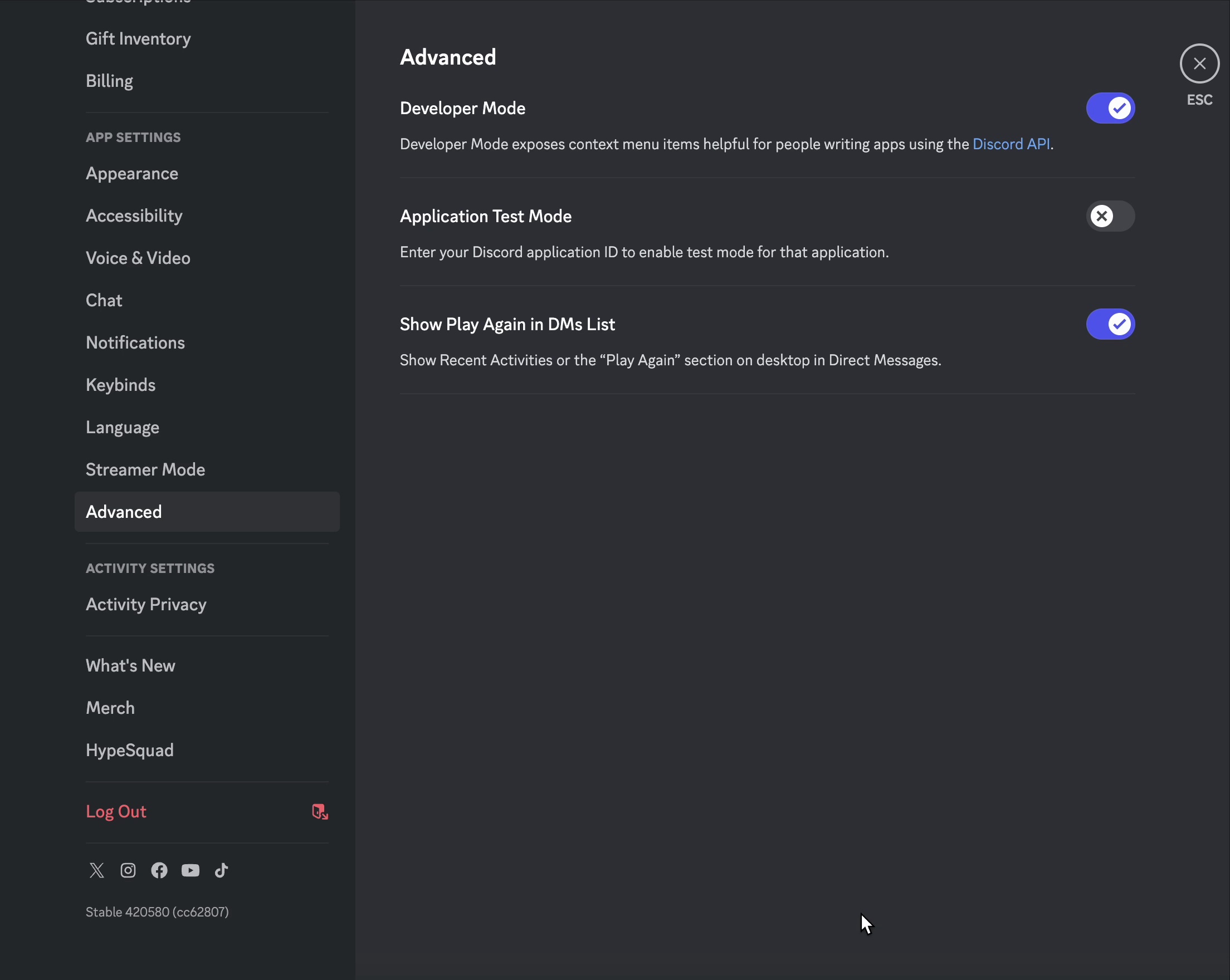
How to Enable Discord Developer Mode
Discord's Developer Mode is essential for server management and bot usage. This guide will show you exactly how to enable it and use it to copy server IDs, channel IDs, and more.
Farzeen Qaiser
2025-08-02
5 min read
What is Discord Developer Mode?
Discord's Developer Mode is a powerful feature that unlocks advanced functionality for server administrators, bot developers, and power users. When enabled, it allows you to easily copy IDs for servers, channels, users, and messages - which is essential when working with Discord bots like Ditto Bot.
Developer Mode is a hidden setting in Discord that adds a "Copy ID" option to the right-click context menu for various Discord elements. This feature is incredibly useful for:
- Setting up Discord bots and configuring their permissions
- Using bot commands that require server or channel IDs
- Troubleshooting Discord server issues
- Advanced server management and automation
- Working with Discord's API for custom applications
Step-by-Step Guide to Enable Developer Mode
Follow these simple steps to enable Developer Mode on Discord:
Step 1: Open Discord Settings
First, you need to access Discord's settings menu:
- Open Discord on your computer (this works on Windows, Mac, and Linux)
- Look for the gear icon (⚙️) next to your username at the bottom left of the screen
- Click on the gear icon to open User Settings
Video: Opening Discord User Settings by clicking the gear icon
Step 2: Navigate to Advanced Settings
Once you're in the settings menu:
- Look at the left sidebar menu
- Scroll down to find the "Advanced" section
- Click on "Advanced" to open the advanced settings
Video: Navigating to Advanced settings in Discord sidebar
Step 3: Enable Developer Mode
In the Advanced settings page:
- Look for the "Developer Mode" option
- You'll see a toggle switch next to "Developer Mode"
- Click the toggle to turn it ON (it should turn blue/green when enabled)
- The setting is saved automatically - no need to click a save button
Video: Toggling Developer Mode ON in Discord Advanced settings
✅ Success: Once Developer Mode is enabled, you'll immediately see "Copy ID" options when right-clicking on Discord elements!
How to Use Developer Mode
Now that Developer Mode is enabled, you can easily copy IDs from Discord:
Copying Server IDs
- Right-click on any server name in your server list (left sidebar)
- Select "Copy Server ID" from the context menu
- The server ID is now copied to your clipboard
Video: Right-clicking on server name to copy Server ID with Developer Mode enabled
Copying Channel IDs
- Right-click on any channel name
- Select "Copy Channel ID" from the menu
- The channel ID is copied to your clipboard
Copying User IDs
- Right-click on any user's name or avatar
- Select "Copy User ID" from the context menu
- The user ID is now available in your clipboard
Copying Message IDs
- Right-click on any message in a channel
- Select "Copy Message ID" from the menu
- The message ID is copied for your use
Why You Need Developer Mode for Ditto Bot
When using Ditto Bot to clone your Discord server, you'll need Developer Mode enabled to:
- Get Server IDs: Copy the ID of the server you want to clone from and the target server
- Verify Permissions: Check specific channel and role IDs when troubleshooting
- Advanced Configuration: Set up specific channel or role exclusions if needed
- Support Requests: Provide server IDs when asking for help in our support server
💡 Pro Tip: Developer Mode is essential for using Ditto Bot effectively. Make sure to enable it before starting your server cloning process!
Important Notes and Tips
- Desktop Only: Developer Mode is only available on Discord's desktop application, not on mobile apps
- Privacy: Never share your server, channel, or user IDs publicly as they can be used to access your Discord elements
- Bot Permissions: Having Developer Mode doesn't give you any special permissions - it just makes IDs visible
- Reversible: You can disable Developer Mode anytime by following the same steps and toggling it OFF
Troubleshooting Common Issues
If you're having trouble enabling Developer Mode:
"Can't find Advanced settings"
- Make sure you're using Discord desktop app, not the web version
- Update Discord to the latest version if the option is missing
- Restart Discord and try again
"Toggle not working"
- Try restarting Discord and attempting to toggle again
- Clear Discord's cache and restart the application
- Make sure you have the latest version of Discord installed
"No Copy ID option appearing"
- Verify that Developer Mode is actually enabled in Advanced settings
- Try right-clicking on different elements (servers, channels, users)
- Restart Discord to ensure the setting takes effect
🚨 Still having issues? Join our support server for personalized help with enabling Developer Mode and using Ditto Bot.
Conclusion
Enabling Developer Mode on Discord is a simple but powerful step that unlocks advanced functionality for server management and bot usage. Whether you're using Ditto Bot to clone servers or working with other Discord bots, having access to IDs makes everything much easier.
Remember to keep your server and channel IDs private, and only share them when necessary for bot setup or troubleshooting. With Developer Mode enabled, you're ready to take full advantage of Discord's advanced features and use Ditto Bot effectively!